Presentation Design 101
At one point or another, we all have to compile presentations, most often completed with Google Slides or Microsoft Powerpoint. With a few simple tips, you can be sure everyone will be able to focus on your content, and not be distracted by your dated clipart or difficult to read lines of text. Here are 4 simple tips to woo your crowd:
1. Keep it Simple
The slides you use for your presentation, if given in person and verbally, should be a visual aid for your content. Every word and point you make should not be included in your slides. Use simple phrases, lists or photos to support your presentation.

Use simple type and a limited color pallet.
2. Watch Your Type
When you’re writing your copy for your slides, be sure to use a sans serif font for the body or smaller portions of your type. Keep it in standard sentence case and if I repeat, if you need to emphasize anything on your slides, use either bold or italics, never both, and for the love of your audience, never underline type. Underlining type distorts the shapes of the letters and words, making anything you include on your slides more difficult to read, thus distracting. When starting out, just stick to 1 font throughout the presentation, making it larger or bold for your headings. After some confidence and intentionality feel free to switch it up and choosing an additional font for any callouts or your titles.

Sans serif type with consistent formatting allows for easy to read and consume supporting information.
3. Consider Pacing
A presentation with 16 slides cluttered with type on after another becomes white noise. Break up your type filled slides with full bleed images (that means the image goes all the way off the edge of the slide). If you can’t afford to ditch a full slide for just a photo, add a keyword on top of the image for a powerful effect.

Use images to support your topics.
4. Be Consistent
Pick one color to add to your base white and black starting point. Use the same color throughout the slide set as an accent. After the slides are all together, make sure you’ve used the same color and shade of your accent color for all your slides. If you have the time, equalizing the margins of the slides will take your now 7 level presentation straight to a 9. Equal margins polish any design and add a professional touch.
Still a little overwhelmed? Check out these recommended templates that follow all the guidelines noted above, and remember, you don’t have to use all the slides in any template you choose to use. Remove the slides that don’t apply to your topic, or overextend the length of your presentation.

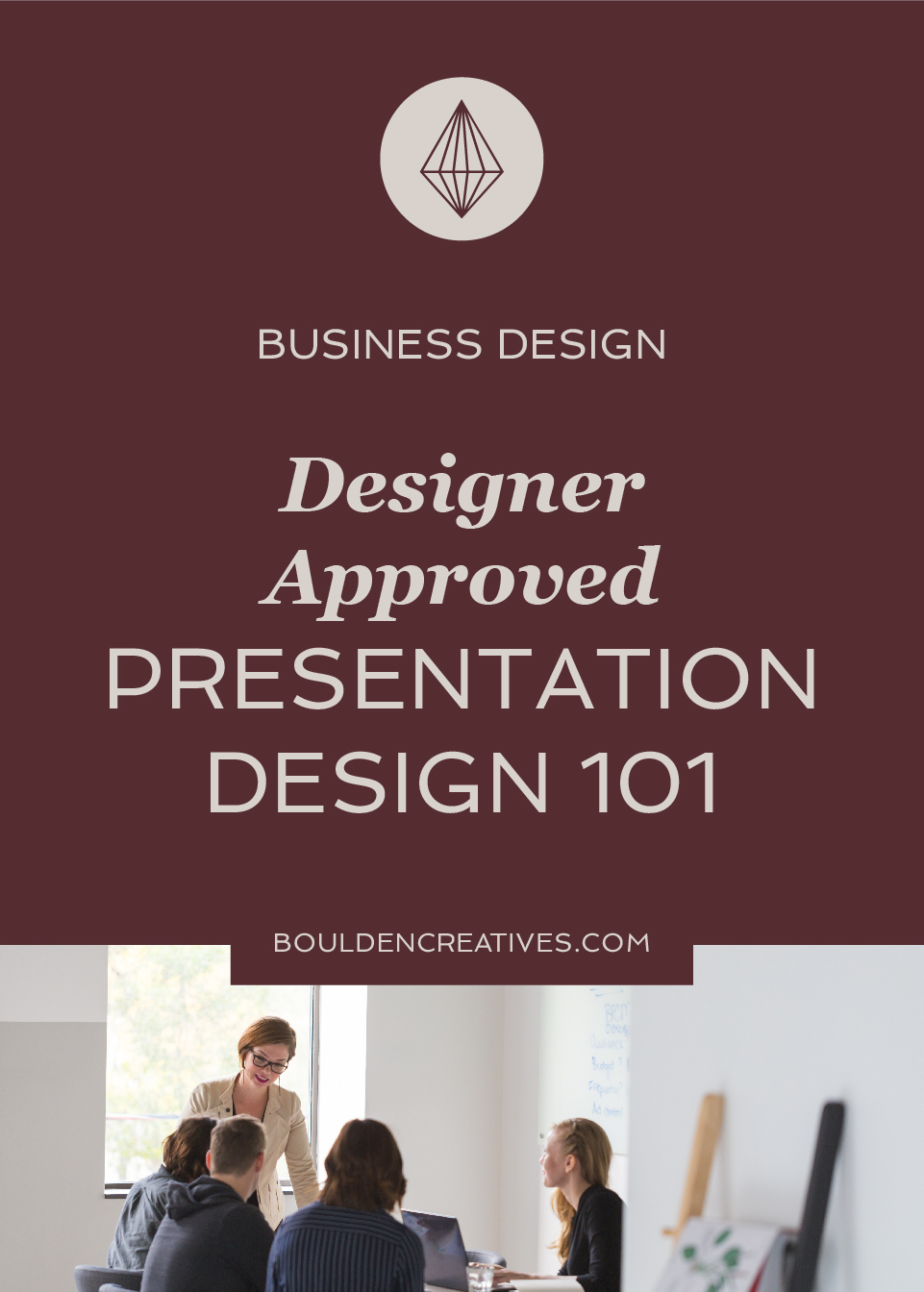
Well well well megan. YOU made it! Very nice.